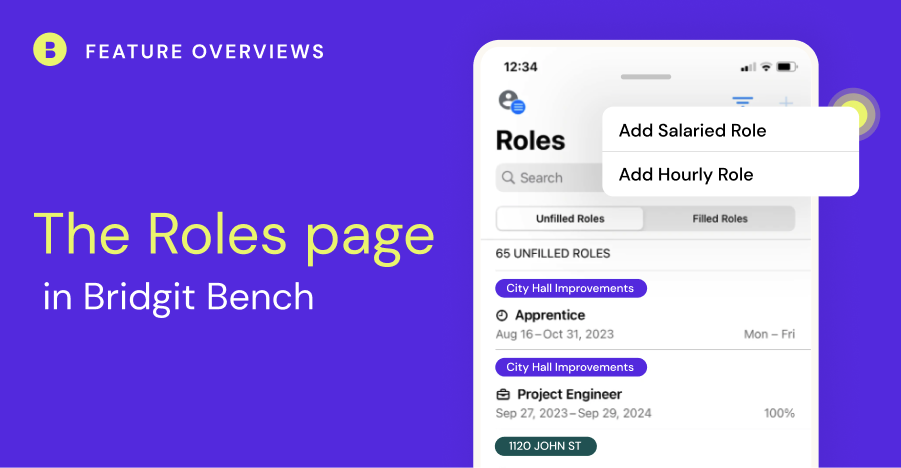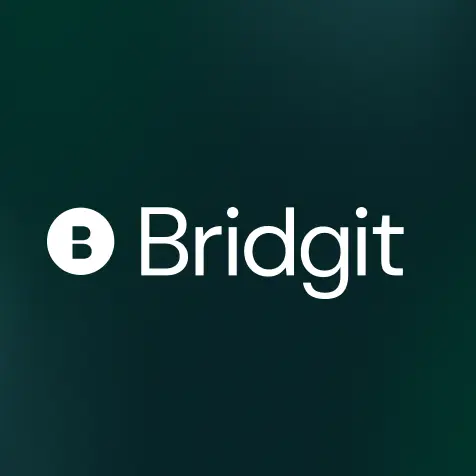TL; DR – The Roles page in Bridgit Bench provides a consolidated overview of every unfilled role across your account. You can quickly apply people, project, and group filters, and select a time interval that keeps you ahead of any urgent labor demands. The best part? The Roles page is also available on mobile, making it easy for your field leaders to request the labor they need to support their projects.
Table of Contents
Keeping labor requests organized can be a challenge
Without a standardized process or technology to consolidate labor requests, making sure every project has the support it needs is challenging on a good day. Your Ops and Field Managers often deal with emails, phone calls, and text messages asking for extra labor. Sometimes it’s just scribbled on Post-its.
You’re then left to pull all of that information together and make sense of the labor demands you have coming in and the team members you have available to take on the work.
Until now, that is.
Head to the Roles page in Bench
The Roles page in Bridgit Bench, located right beside Projects in your navigation bar, provides a consolidated list of every unfilled role across your entire account. You read that right – One view for all your unfilled roles. Well, in some cases, two views. Let’s take a closer look.
Salaried Roles
The Salaried tab provides two lists that work together to fill roles quickly – Unfilled Roles & Available People
- Unfilled roles – exactly what it sounds like. On the left is a list of all the unfilled roles across your project pipeline and their respective details. This includes roles on active, upcoming, and pursuit projects. All of them.
- Available people – again, pretty straightforward. On the right is a list of your people sorted by availability over the next year. The longer they’re on the Bench, the higher they’ll be on the list.
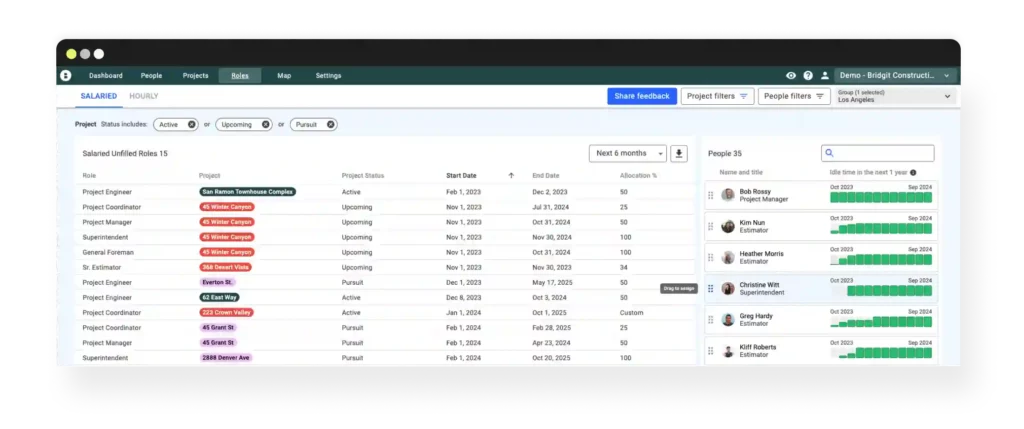
You can apply project and people filters or directly search for specific people or titles in your list of available people to narrow down your options. When you’re ready, simply drag and drop your people from the list onto the chosen role and hit save.
Prefer to use the Smart Suggestions? No problem, you can open any project from the list of unfilled roles and place a person the old-fashioned way, too.
Hourly Roles
The Hourly tab provides a list of all the requests for craft labor coming in off your projects. Because craft and field teams tend to move around more frequently than your project admins, we’ve also built in the ability to get a two-week look ahead at your unfilled hourly roles. That way you can always stay on top labor requests that need urgent attention.
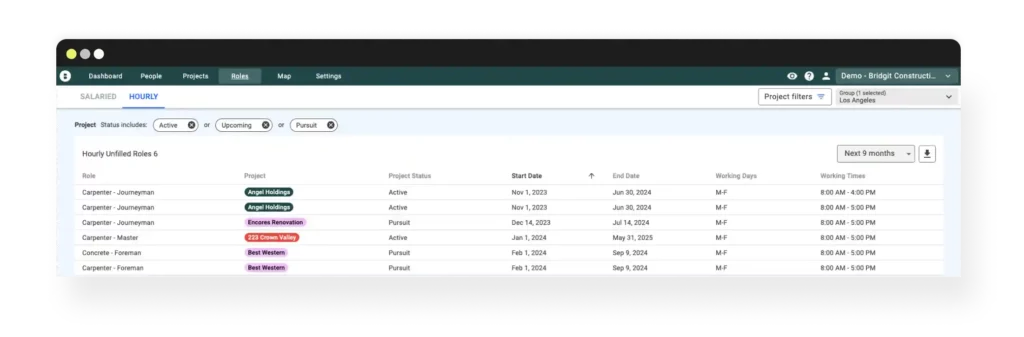
Same as the salaried roles, to assign a member of your craft team, just click on the project to open it up and use the Bench Smart Suggestions to allocate the best person for the role.
Roles on mobile
It’s tough to standardize any process if you’re only coming at it from one side. We added the Roles page to the Bench Mobile Application for that exact reason.
Just like on your web-based version of Bench, the mobile Roles will display any unfilled roles coming down the pipeline, but with two exceptions:
- New roles can be added to the list on the fly. Just tap the plus sign in the top right, select your project, fill in the role details and add it to the list. Just like that.
- You’ll also have a tab for Filled Roles. That way, the team member that requested the labor can see their request has been filled and who they can expect to see on site.
While the mobile Roles page makes it easy for site supers and foremen to request additional labor for their projects, it can also be used to fill requests if you can’t be at your desk. Just tap into an unfilled role to fill it and, if needed, use the Filled Roles to send the assigned team member an Assignment Alert for their new project.
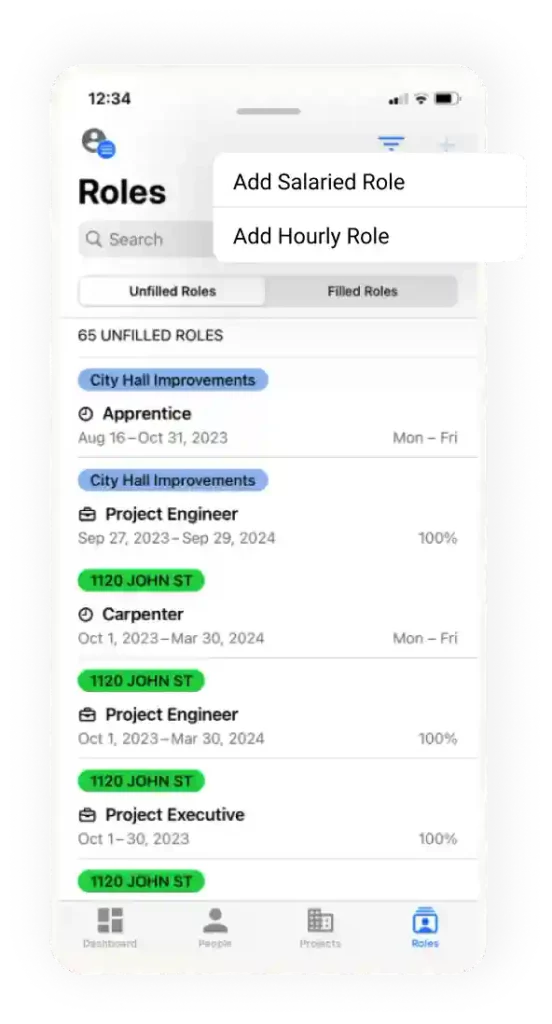
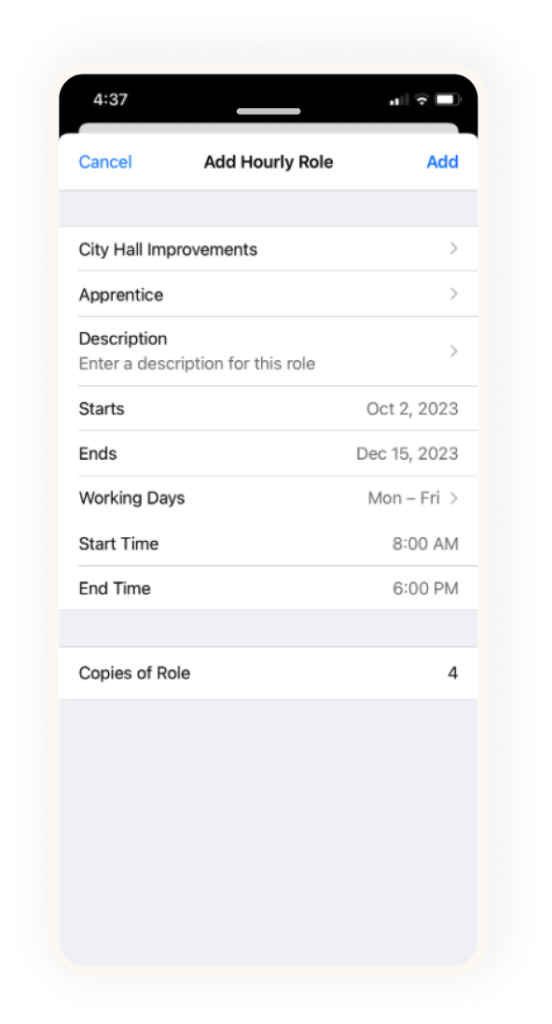
A note about permissions
Permissions you have set up for your users will be reflected in the Roles page on both web and mobile applications of Bench.
Let’s say you want to set up a custom permission set for site foremen who will be requesting labor, but won’t need to fill any labor requests or see any salaried or project management roles on their projects. By selecting view + manage hourly roles, and view projects, you can ensure that your foremen won’t be able to fill any labor requests or have to deal with the extra clutter from the project management team.
Similarly, if you have an Ops Manager that plans project teams, but doesn’t need to be seeing hourly craft labor, those permissions will be reflected on both web and mobile Bench applications.
Below is a quick overview of requesting labor on the Bench Mobile Application.