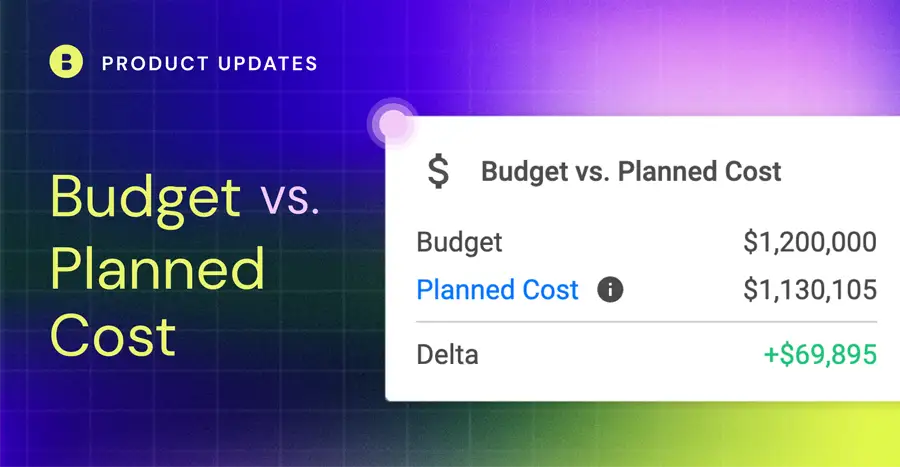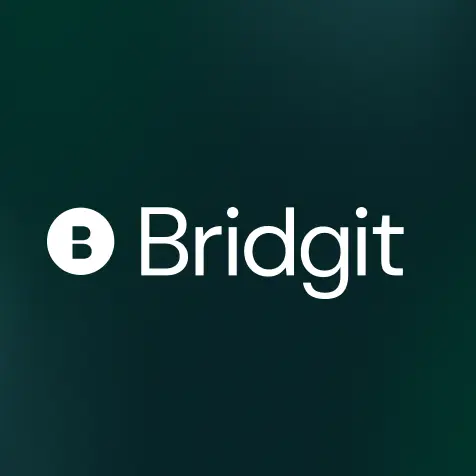TL;DR – The Budget vs. Planned Cost Widget, located in each project in Bridgit Bench, helps to better understand how your staffing plan compares to your budgeted labor costs. The widget pulls cost rates at an individual level, or uses default cost rates (in your settings), to ensure the widget displays accurate cost information that updates in real time if changes are made to the staffing plan.
Table of Contents
Note: At the least, the widget requires you to have default cost rates for your project roles set up in your Bench account settings, as well as the Budget field in your project details. Adding individual cost rates to your team members’ profiles will make this widget even more accurate.
Labor costs sure can add up quickly
Depending on the project, a labor budget can range anywhere from 40-60% of the total budget. Ensuring you have a strong, capable project team that is also cost-effective is no easy feat. It’s a balancing act with calculations that need to include working hours, days, allocation percentages, cost rates for every individual, project schedules, a side of fries, and a large soda.
It can be done, but it’s certainly not easy.
Until now.
The Budget vs. Planned Workforce Cost Widget
Displayed in each project in Bridgit Bench, the Workforce Cost Widget makes it easy to understand how the cost of the planned workforce on your project tracks against the budgeted labor cost.
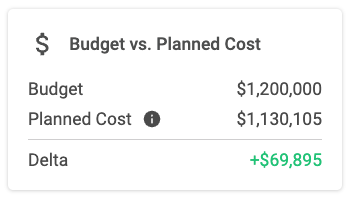
We left out the soda and the side of fries, but all other variables are included when calculating your planned costs. That way, you’ll always know exactly how cost-effective your project team is at an operational level (we can’t promise they won’t be standing around from time to time).
Your planned cost includes both your salaried project management team, as well as your hourly craft and field teams with respective calculations for each. Don’t worry, the Budget vs. Planned Cost widget is only available to users that have access to view financial-related fields in Bench.
How it works
To calculate the planned cost, the widget looks at the total hours for every role across the entire duration of the project and uses cost rates to come up with a consolidated total.
For your salaried team members, the widget will assume a 40-hour work week, and then use the project dates, cost rate, and allocation percentage to calculate the total cost.
For your hourly craft labor, the widget will consider the working days and times on the project, as well as the cost rate, to calculate the total.
Sounds pretty straightforward, right?
Where is the financial information coming from?
Great question.
Knowing the planned workforce cost of a project before any people are actually allocated is incredibly helpful in planning. We’ll pull cost rates from a couple of places to calculate your planned costs as you build your team accurately.
Unfilled roles – We’ll look at the default cost rate at the role level in your project settings.
Filled roles – We’ll look at the individual cost rate in the assigned team member’s profile. If that cost rate isn’t in Bench, we’ll use the default cost rate at the title level in your people settings.
In the case you have a role that doesn’t have any cost rates at any level, the widget will let you know the specific role so you can reach out to your account administrator to get that updated.
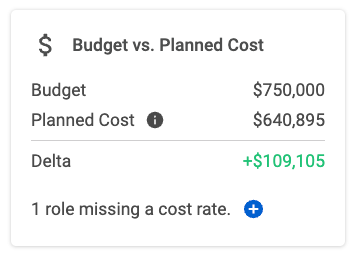
For a step-by-step walkthrough to getting all the financial information you need in place to start leveraging the new Budget vs. Planned Cost Widget, check out the Bridgit Help Desk here.