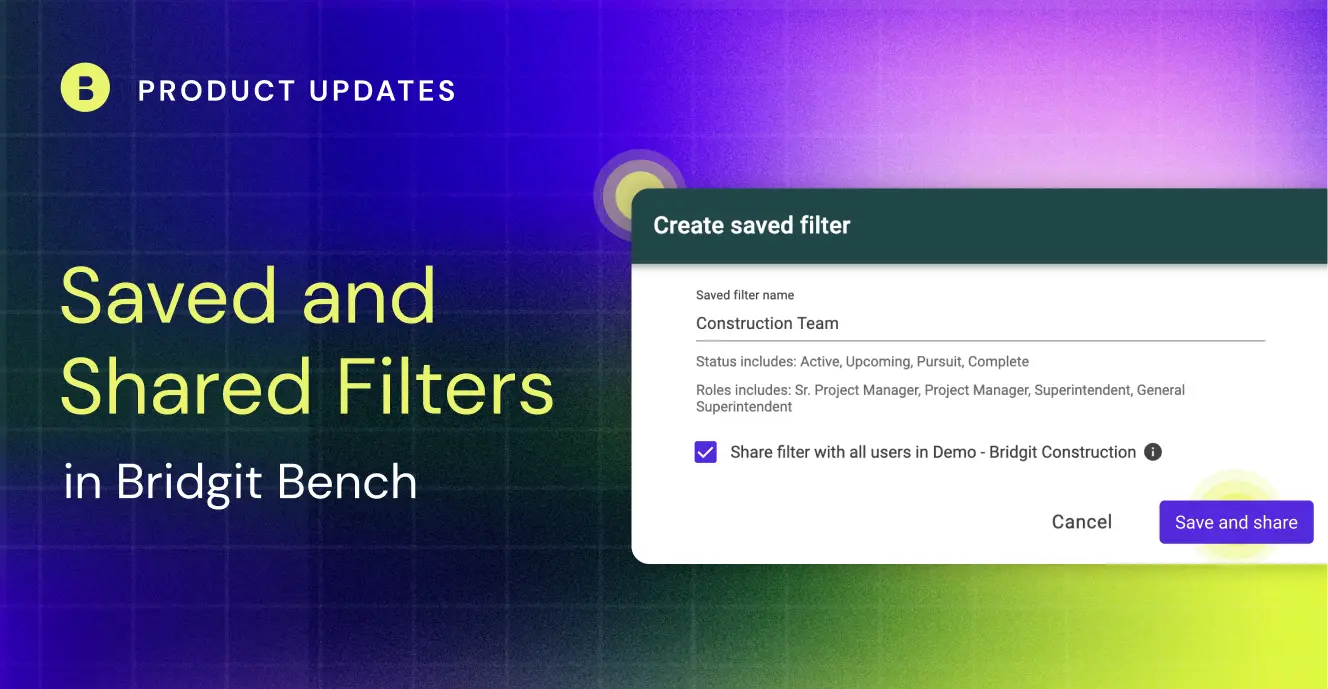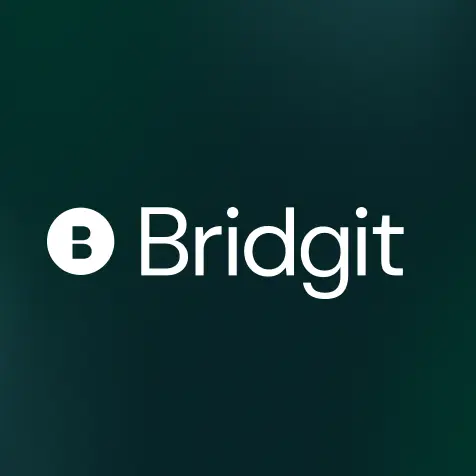TL; DR – To save time applying commonly used filter combinations, Bench users can save specific filter sets for easy access. For Bench admins that are adding new users and want to reduce learning curves, or just want to create a common lens for workforce planning with their larger team, Saved Filters can also be easily shared with every Bench user.
Table of Contents
Consistency is key, but it sure can be tricky
When it comes to workforce planning tools, flexibility can help ensure that, on an individual level, everyone can view information in the way that makes the most sense to them. You want everyone to digest the data that will drive strategy and planning conversations easily, but it can often lead to multiple people in meetings looking at their different views and, in some cases, different data.
Not to mention how difficult and time-consuming it can be to build and implement common, meaningful views that everyone on your team can use.
Enter Saved and Shared Filters in Bridgit Bench.
Workforce planning should be efficient and consistent
While we understand the importance of flexibility in planning at Bridgit, we also understand how critical it is to have a common language and lens for effective planning. We also know that creating standardized views for every user in your company should be straightforward.
Let’s look at how to create that common lens in Bridgit Bench.
Saved Filters
Saved Filters in Bridgit Bench were built to help you get the information you need by applying multiple pre-selected filters all at once. Adding and manipulating different filter sets may not take a ton of time, but if there are filters that you’re consistently applying, Saved Filters can certainly help make that process more convenient.
Let’s say you log into your Bench account, and each week, you want to look at the Supply and Demand of your construction team but not your precon team. Typically, that means every week, you’re adding filters for all of your construction team roles and a filter for all your construction team titles. With Saved Filters, you only ever have to do it once.
What if you want to send a monthly report to your HR team with all your expired or soon-to-be-expired certifications for your craft labor? Like the above example, creating a Saved Filter means that the report is only a couple of clicks away. Nice and easy.
How it works
Creating a Saved Filter may be the easiest thing in Bridgit Bench. Once all the filters you want are applied, simply click on the star at the top of your display, right at the start of your applied filter chips.

You’ll then have the opportunity to review the filters you have applied, give the filter set a name, and save it for future use. You’ll find all your Saved Filters between your search bar and standard filters.

Unless being shared, Saved Filters will be unique to you and unavailable to other users, but you’ll likely still want to create a consistent naming convention that makes it easy to find the Saved Filters you’re after.
Sharing Saved Filters
Saved Filters are a great way to create consistent views within one user’s account, but what if there were a way to share those Saved Filters with every user? That sure would help create a common lens for workforce planning across the company, wouldn’t it? It would probably make it easy to create consistent reports for your executive team too, right?
If this were a courtroom drama, this is probably where there’d be an objection for leading the witness.
Of course, it would help create a common lens, which is exactly why Saved Filters can be shared with every user in Bench. We want to help standardize your planning, reporting, and staffing meetings. Making sure everyone is looking at the same information is the first step to gaining that consistency.
When saving a filter set (like the examples above), Bench admins will also have the option to share the Saved Filter. Once shared, the Saved Filter will appear in all of your user’s respective accounts. They’ll be able to change the name to be consistent with their naming convention and even remove the filter set if it doesn’t apply to them, but any changes they make won’t impact the Saved Filter on other users’ accounts.
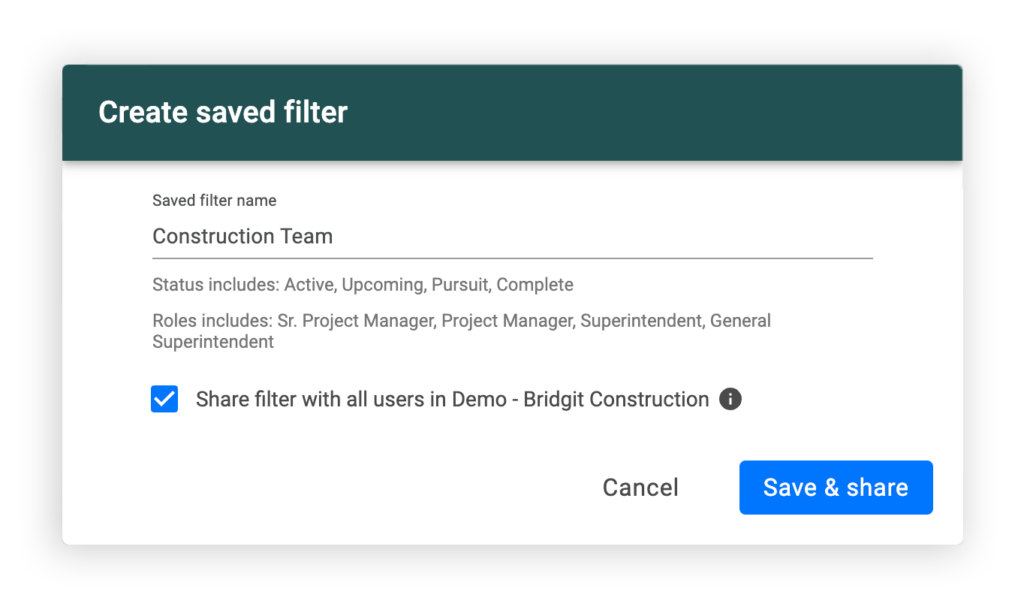
A couple of things with Shared Saved Filters are worth noting.
- Shared filter sets will respect any permissions you have set up. If there is limited access to financial or private fields that are included in a Shared Saved Filter, for example, users without permissions will see a notification telling them they don’t have access to view this information.
- Sharing a Saved Filter will expose each filter applied when you create it. That means if you’re sharing a filter set that includes an OSHA certification, for example, the OSHA filter will be displayed for everyone to see.

Now, exposing an OSHA filter might not be a big deal, but there may be more sensitive field names you don’t necessarily want exposed, so just something to be mindful of before sharing.
Sharing Saved Filters is exclusive to Bridgit Bench administrators. If you have an idea for a filter set that you think everyone would benefit from, reach out to your admin to get that set up and shared across the company.