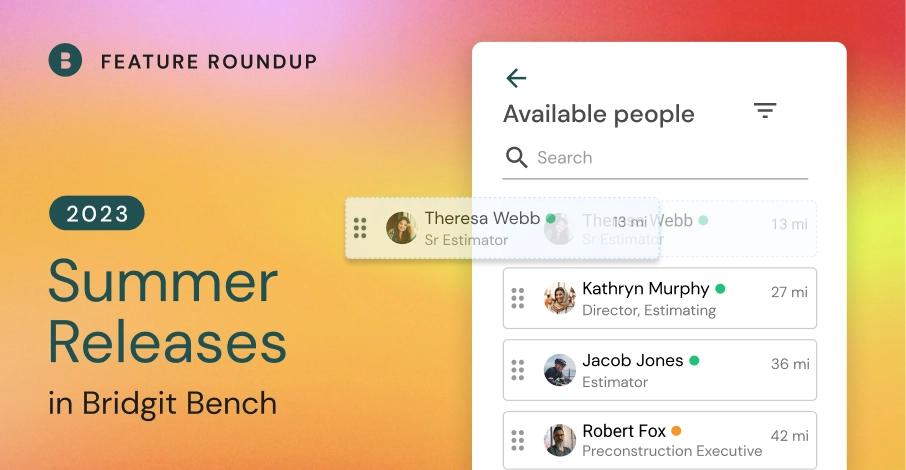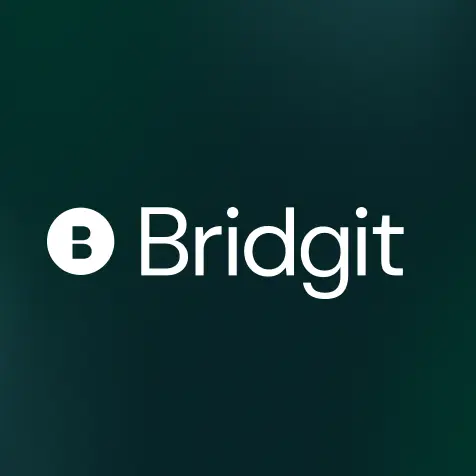Table of Contents
You know the old saying “Summers were made for big software improvements”? Of course, you don’t. It’s likely never been said before, but that doesn’t mean it isn’t true. This summer, we pulled out all the stops at Bridgit to add new functionality and new reports to Bridgit Bench.
The Bridgit Widgets
Drag and drop allocations with the new Available People Widget
Located in each project, the Available People widget provides a list of team members with the required availability for the project and a one-step allocation process where you simply drag people from the list directly onto an unfilled project role. What’s even better? You don’t even need an unfilled role. Just drag your team members, and we’ll build a role for them. Pretty easy, right?
Protect margins with the Labor Budget vs. Planned Cost Widget
The Budget vs. Planned Cost Widget, located in each project in Bridgit Bench, helps you better understand how your staffing plan compares to your budgeted labor costs. The widget displays accurate cost information that updates in real time as changes are made to your staffing plan.
Note: At the least, the widget requires you to have default cost rates for your project roles set up in your Bench account settings and the Budget field in your project details. Adding individual cost rates to your team members’ profiles will make this widget more accurate. Don’t worry; only users with permission to view financials will see this information.
Visit this blog for a full breakdown of your Project Budget vs. Planned Costs and how they work.
New (and improved) Reports in Bridgit Bench
The Project Spend Report
The Spend Report, now found in your Project Reports, is where you’ll find project-specific insights and a summary of the labor required to satisfy the project’s staffing plan. The report will consider every role on the project to paint an accurate picture of your resource usage throughout your project.
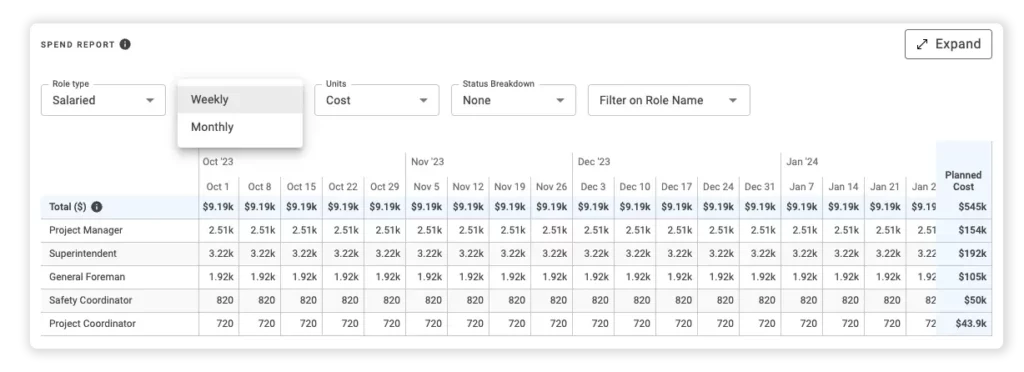
The Project Spend Report provides better visibility into the total resource demands of each project, keeping you closely connected and helping to track and understand, in detail, the impact of project changes and project-specific variables and outcomes.
The Workforce Spend Summary
Where the Project Spend Report was built for project-level insights, the Workforce Spend Summary was built to provide a 10,000 ft. view of the roles, costs, and hours required to staff your entire project pipeline.
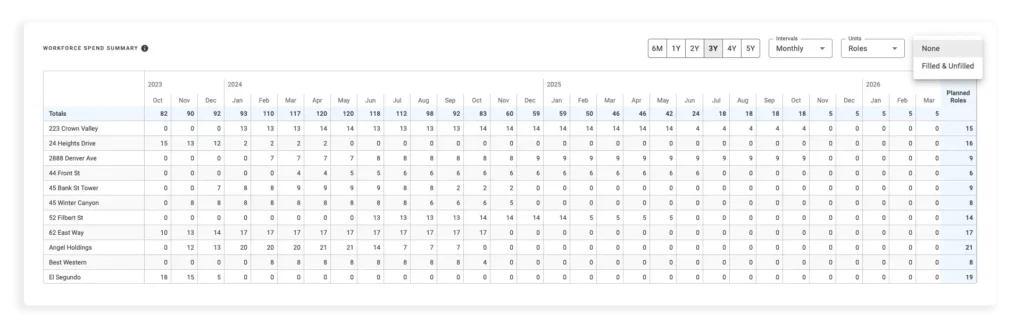
The Spend Summary provides top-level totals for your pipeline AND visibility on every project, which helps to better understand your cost of staffing without needing to comb through and consolidate all your project spend data. The Summary is now available in your Forecasting Dashboard and is great for diving deeper into trends in the Supply and Demand Report.
Click here for a breakdown of the Project Spend Report and Workforce Spend Summary.
Supply and Demand Forecasting updates
Aside from the updated name, the Supply and Demand Forecast (formerly the Strategic Workforce Plan Report) will now include your hourly workforce and project roles, giving you the ability to understand the upcoming demands of your field and craft teams.
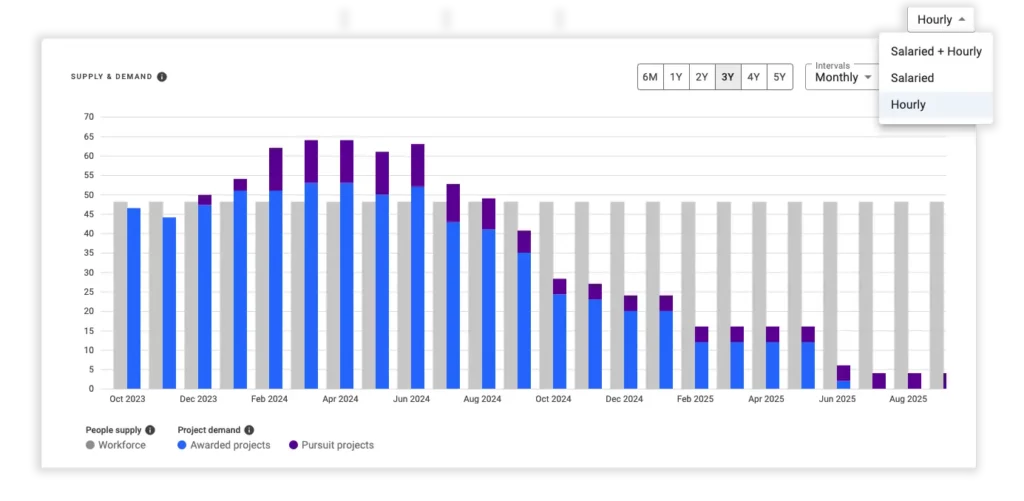
Now, with just a few clicks, you can quickly focus the Supply and Demand Forecast on your specific trades and self-perform teams to help inform recruitment and bidding strategies. We even built-in weekly time intervals so you can dive right in. Make sure you’re right-sized at the right time with the newly revamped, all-in-one Supply and Demand Forecast.
Read more about the Supply and Demand Forecast in Bridgit Bench.
The New Roles Page
Roles on Web
The Roles page in Bridgit Bench, located right beside Projects in your navigation bar, provides a consolidated list of every unfilled role across your account. You read that right – One page for all your unfilled roles. Well, one page with two tabs, especially now that we’ve added all unfilled salaried AND hourly roles.
Roles on Bench Mobile
Like on your web-based version of Bench, the mobile Roles will display any unfilled roles coming down the pipeline, but with two exceptions that make it perfect for requesting labor from the field.
- New roles can be added to the list on the fly. Just tap the plus sign in the top right, select your project, fill in the role details, and add it to the list.
- You’ll also have a tab for Filled Roles. That way, the team member who requested the labor can see their request has been filled and who they can expect to see on site.
You can even duplicate roles on mobile, so you don’t have to create the same role multiple times when you need more than one person.
Below, there’s a quick video explaining how your field and ops teams can use it for labor requests. For more information about using the Roles page in Bridgit Bench, check this blog.
Role Notifications
Worried that labor requests might slip through the cracks? We’ve introduced new ways to keep track of all labor requests coming in. Now, on every project, you can click the notification bell in the top right to receive email notifications any time a role is added to the specific project.

For convenience, you can also open your own personal account settings and choose to be notified when roles are added to every project across your Bench account.
In case you missed it
Categories to help organize project roles
Planning and tracking large project teams can make it difficult to stay organized. By using Project Categories, now available in Bridgit Bench, you can keep your project teams organized however you like. Want to categorize team members based on their scope of work? No problem. Want to be able to collapse every other category and only focus on your team working on the 5th floor? Easy.
Next time you’re in your project details, head to your Roles/Operations and click Add Category. Once you’ve created a Category, you can add roles from both your project admin and craft/field teams. Categories can be collapsed in both your Project Details and Gantt to help keep you focused on one thing at a time.
SMS Communications in Bridgit Bench
This year, we’ve added new ways to communicate directly with your workforce and project teams from Bridgit Bench. This summer, we’ve extended all communication services in Bench to include the option to send both email and SMS text messages.
If your team prefers text messages or can’t easily access their email on the go, you can send them a quick text message instead. We’ve put proper controls in place to ensure only the right people have access to send Alerts and Broadcasts and so that your admins can see the team members who have opted in or out of receiving SMS text messages from Bridgit Bench. To inquire about getting SMS communications added to your Bench account, reach out to support here.
Learn more about SMS Opt-in controls here.