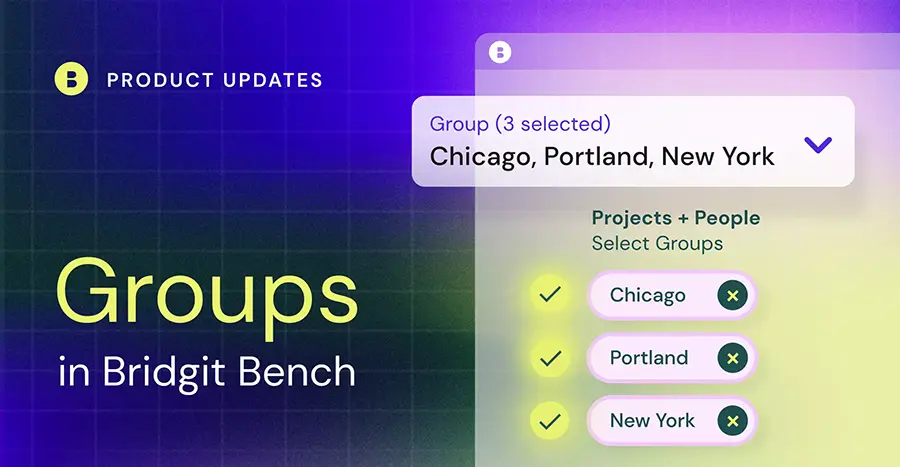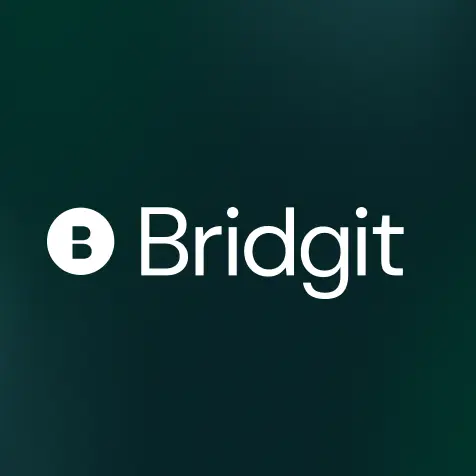TL: DR – New to Bridgit Bench, Groups help get your entire organization using the same workforce planning tool, but with the flexibility to organize, segment, and filter your people and projects by office or region with just a couple of clicks. All the transparency you need to plan effectively, with none of the clutter. Groups are also reflected in your smart suggestions when allocating team members, making your allocation process even faster.
Table of Contents
Tracking your people across the entire organization can be messy.
Ideally, a general contractor should be able to manage workforce allocations across every office, region, or division within a single tool. The more data that gets added though, the more difficult and time-consuming it becomes to sift through the clutter.
This leads different regional offices to keep their workforce strategies in their own separate tools siloed off from the rest of the organization.
For contractors looking to share available resources from office to office, planning becomes even more complicated as it’s likely these tools don’t sync with each other and don’t reflect decisions being made in real time.
All the transparency you need. None of the clutter.
Groups in Bridgit Bench help to centralize your entire organization’s workforce strategy in one single tool. You can categorize every person and project into a specific group and have each group represent a different office, region, or even division. The ability to store all your data in one place with the flexibility to organize, segment, and filter your people and projects by office or region. That means your different offices can focus in on their own planning, but also share winning strategies, best practices, and even available resources.
Here’s how it works.
Located in the account settings, your account administrators have the ability to create and edit a list of Groups. These Groups can be different offices, regions, or even different divisions or departments. How you define your groups is entirely up to you.
What if you want to group your data in more ways than one? No problem. There’s no limit to the types of Groups you can create. Since Groups are one property that applies to both people and projects, we recommend deciding the most important way to segment your data and starting there. For enterprise GCs, that could mean you want your data grouped by office or region. For small to mid-size GCs, you may want your data grouped by division or department.

Once you’ve established your list of Groups, any Bench user with permissions to manage people or projects can assign one or multiple Groups to their people and projects. Have a Project Manager that can work on projects out of multiple offices? Add each office Group to their profile. That way each office has visibility on their availability, or lack thereof, to take on a new project role.

Make your project allocations even more efficient
Now that you’ve added Groups to your projects and people, Bridgit Bench will do the work when allocating your people. Whichever Group your project has been assigned to, Bench will automatically filter for people that belong to the same Group. In the example below, you can see the project has been grouped by office location (Seattle), which means Bench will only show team members that belong to the same Group.

Groups shine with global filters
On top of creating a more efficient allocation process, Groups can apply global filters across your entire account.
What is a global filter? Think of it like this – you have multiple offices, but you only want to see your San Francisco office across every section of Bench, including the Gantt views, Quick Assign, and Forecasting Dashboard. That’s what global filters are for. Select the specific Group (or Groups) you want to focus on, apply the global filter, and presto – all the data and insights with no extra clutter.

For organizations with multiple offices, global filters mean every office can keep its workforce data in one place without being overwhelmed by unnecessary information. For executives and leaders who want a bird’s eye view of the entire company, global filters also mean you can zoom out and view every region or office by consolidating project and people data from across the organization.
Groups on the Bridgit Bench mobile app
Any Groups you have set up will also be reflected in your Bridgit Bench mobile app. You can add, edit, and filter Groups for your projects and people from your device. Allocating people while on the go? Remember – you can quickly apply a Group filter when placing a person to ensure they’re in the same group as the project.
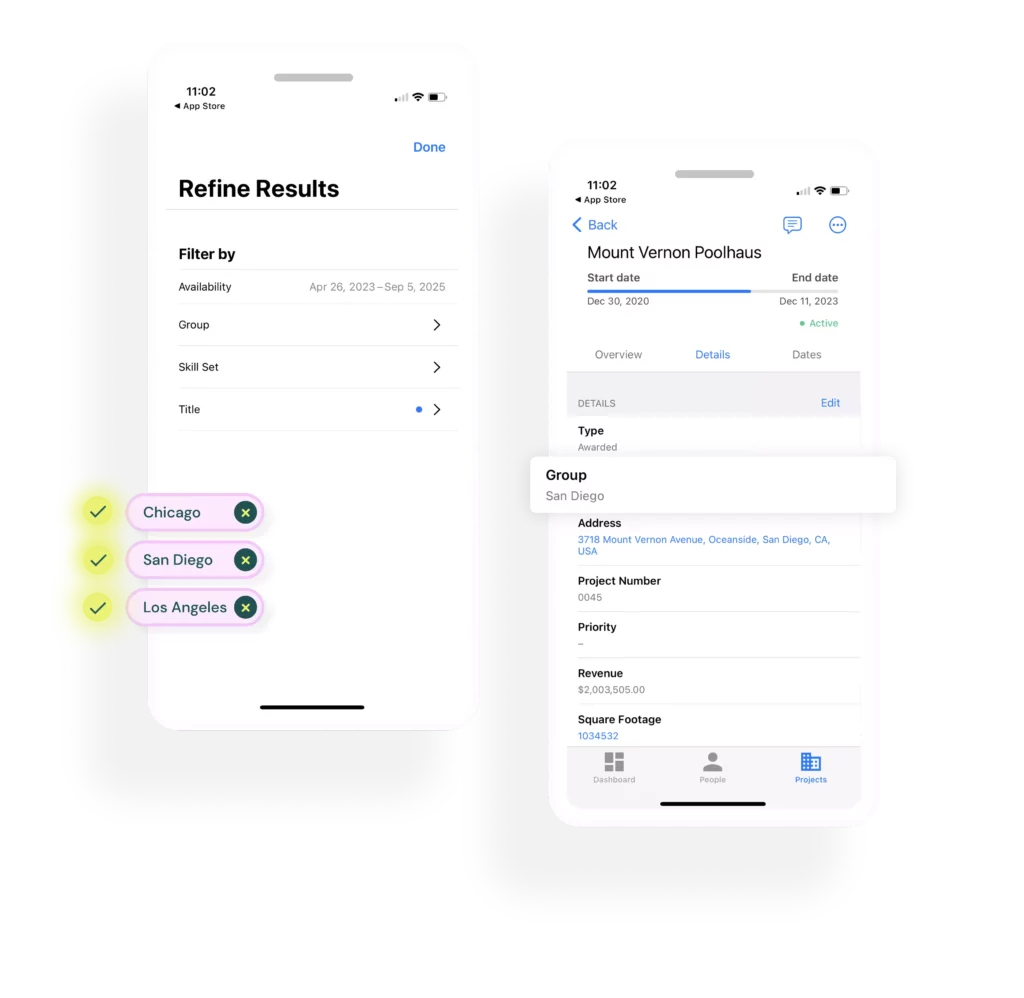
To learn more about Account Groups in Bridgit Bench and see how they can help you improve workforce planning across your entire organization, talk to one of our experts.